Greetings everyone. As promised, Microsoft incorporated the Application Virtualization (App-v) client into the Windows 10 1607 Operating System! This is exciting news (well at least for me). I absolutely love App-V.
[br]
Virtual applications don’t physically install onto the OS like a traditional script or MSI based application install, rather they are contained in a very specific “bubble” so actions like uninstalls have no chance of removing things that break the operating system. In fact you dont really install or uninstall App-V packages you simply add them or remove, leaving no impact on the underlying OS. It also empoweres you to do things that traditionally could not be done like installing two version of the same application on your computer.
[br]
Enable App-V during your Task Sequence
If you are currently deploying the traditional App-V client install in your ConfigMgr Task Sequences and are planning to start testing/deploying Windows 10 1607 , which is now Current Branch for Business, you will need to make a tweak to your Task Sequences.
[br}
If you are not currently deploying the App-V client, I would highly recommend taking a hard look at the benefits and value of virtualizing applications in your environment, then follow step 2 below.
[br]
Step 1: Remove the App-V client application/package installation step in your Task Sequence. It will only end in error when it tries to install on Windows 10 1607. 🙂
[br]
Step 2: Enabling the App-V client in Windows 10 1607 could not be more simple. In place of the client install step, add a new Run Command Line step.
[br]
Give it a name like “Enable App-V”, then add the following PowerShell command line to enable the App-V client.
PowerShell.exe -ExecutionPolicy Bypass -Command "Enable-Appv"
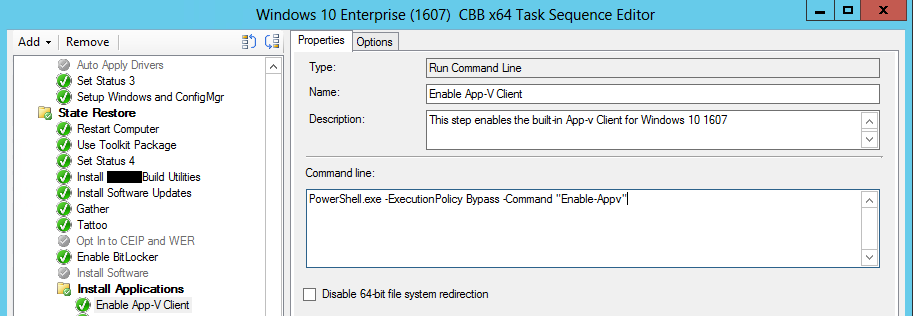 [br]
[br]
Once the client is enabled, you can add steps after it to install Virtual Application of course.
[br]
Enable App-V on existing Windows 10 1607 clients
If you have already deployed Windows 10 1607 , you can enable the App-V client via GPO with a new ADMX, or by using the PowerShell cmdlet referenced above.
[br]
Click here for more information:
https://technet.microsoft.com/en-us/itpro/windows/manage/appv-enable-the-app-v-desktop-client
Getting Started with App-V for Windows 10
The following link is a great starting point to managing App-V with Windows 10:
[br]
https://technet.microsoft.com/en-us/itpro/windows/manage/appv-getting-started