Hello fellow monitoring aficionados,
Today we’re going to be talking about Web Transaction Monitoring. Specifically, the issues with getting the web recorder to work on newer operating systems and browsers. This has been covered in other blogs as well, but my goal is to bring all of the information in one place and provide a quick solution to the issue. This post uses information from Kevin Greene’s IT Blog (http://kevingreeneitblog.blogspot.nl/2012/01/scom-2012-recording-web-browser-session.html) and Marnix Wolf’s Thoughts on OMS, OpsMgr & Azure Blog (http://thoughtsonopsmgr.blogspot.com/2014/04/om12-r2-web-recorder-ie11-how-to-get.html), so be sure to check those guys out for more information.
Let’s start with the issue. You try to start a web recorder session and you get this instead:
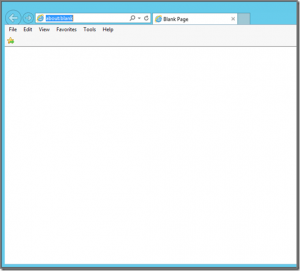
The causes for this are due to SCOM incompatibilities with newer versions of Internet Explorer (10+), which results in the Web Recorder add-on not loading correctly.
The most common solution for this is a registry fix, which can be downloaded at the bottom of this blog.
The registry changes are as follows if you want to do the steps manually. No reboot is required after these changes, but IE will need to be closed and reopened before the changes take effect. NOTE: These registry keys are only applied for the current user, so each user will have to run the registry fix.
- Browse to the following regkey: HKEY_CURRENT_USER\Software\Microsoft\Internet Explorer\Main
- Add a new DWORD 32-bit value called TabProcGrowth and set it to 0
- Browse to the following regkey: HKEY_CURRENT_USER\Software\Microsoft\Windows\CurrentVersion\Explorer\Discardable\PostSetup\Component Categories64\
- You should see two subkeys labeled: (These are the cached BHO IE objects related to the Web Recorder)
{00021493-0000-0000-C000-000000000046}
{00021494-0000-0000-C000-000000000046}
Delete only the above two mentioned keys (This will force IE to recache them next launch)
There is also a change that needs to be made to the IEXPLORE key to make sure it is launching the 64-bit version of the browser instead of 32-bit:
- Browse to the following regkey: HKEY_LOCAL_MACHINE\SOFTWARE\Microsoft\Windows\CurrentVersion\AppPaths\IEXPLORE.EXE
- Change the values to remove the “(x86)” from the path for both the (Default) and Path values
- Example: C:\Program
Files (x86)\Internet Explorer\IEXPLORE.EXE changes to : C:\Program
Files\Internet Explorer\IEXPLORE.EXE
- Example: C:\Program
These changes should be all that is needed to solve the issue, assuming IE has the default settings for a new install of Windows Server. If you are still experiencing issues, you may need to change the following IE advanced settings:
- Disable: Advanced – Security – Enable Enhanced Protected Mode
- Enable: Advanced – Browsing – Enable third-party browser extensions
The one-click registry fix can be downloaded here:
ZIP File: IE_WebRecorderFix.zip
TXT Format: IE_WebRecorderFix.txt