Greetings fellow IT geeks. Today’s post is centered around PowerShell and a recent request we had from a client.
The Issue
So like many companies out there, there can be many computers in your SCCM database and Active Directory that are one or more of the following:
- Stale AD Object
- Non standard computer name (likely meaning it wasn’t built with your awesome automation)
- Sitting on the Computers container in AD (also likely meaning it wasn’t built with your awesome automation)
- Inactive or non-existent SCCM client
When looking through your SCCM database or reviewing AD Users and Computers it’s not readily apparent which computers are still legitimate and should be being managed by SCCM. I have written PowerShell scripts in the past that review AD on a schedule and take action like moving an object into a “Stale” OU for future deletion, or simply emailing the list of stale machines to an Admin to take action. Today’s script is a seek and report script only but could easily be modified to take any actions you wish once you find the machines that are not being managed.
A Solution
I created a PowerShell script that will look at both AD and SCCM to find machines we are deeming “unmanaged”, gather additional data about the computer, including trying to find out who the last logged on user is and if they are actively logged on, formatting the data and dumping it into 2 difference CSV files. All objects are crossed referenced from AD and SCCM to gather as much data as we can. Lastly it generates an HTML report with 2 tables containing said data, then emails this report along with the CSV attachments to the person or DL you wish to notify.
[br]
Note: This script was written to run on the SCCM Primary Site server however it could be run remotely using a PSSession, or on a machine that has the SCCM Admin console installed (not tested but should work).
[br]
The first thing you will need to do is create a new collection if you don’t already have one that contains all SCCM Computer objects that do not have a client. Hopefully you already have one as you continue to strive for 100% client saturation, but if not, here’s a Collection query you can use:
select SMS_R_SYSTEM.ResourceID,SMS_R_SYSTEM.ResourceType,SMS_R_SYSTEM.Name,SMS_R_SYSTEM.SMSUniqueIdentifier,SMS_R_SYSTEM.ResourceDomainORWorkgroup,SMS_R_SYSTEM.Client from SMS_R_System where SMS_R_System.Client != "1" or SMS_R_System.Client is null and SMS_R_System.OperatingSystemNameandVersion like "%NT%"
The last line of that query is useful when you have non-Windows OS devices like Intune MDM objects. 🙂
[br]
Once you have your Collection you will need the Collection ID as a script parameter so make note of it. You can simply go to the properties of the collection and its right there on the General tab.
[br]
Next, save the content at the bottom of this post as a PowerShell script then execute it with the required parameters using an account that has at least Read permissions to SCCM Computer objects, and local Admin permissions to the remote computers/servers. * The admin permissions are used when trying to connect to the remote machine to find the last logged on user information.
[br]
Here’s what an example of the report looks like. As mentioned above we have split the report in two. One table/CSV for Stale unmanaged objects, and one for Recent unmanaged objects. Basically just the two sides of the number of days you choose to look for.
[br]
The Stale table:
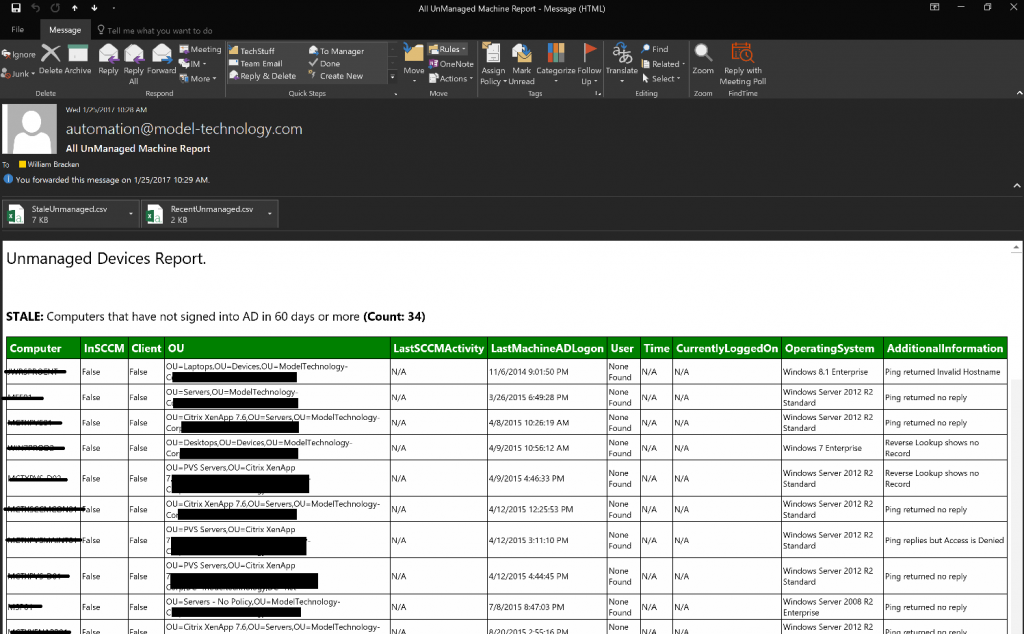
[br]
And underneath that the Recent table:
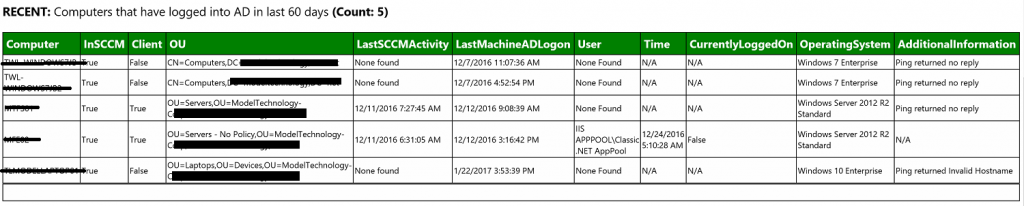
[br]
We have found this to be incredibly helpful in tracking down machines that should be managed and are not, and machines that need to be cleaned up in AD and/or SCCM.
[br]
As always you should run this script first in a lab environment before executing in production. And as always, no warranty is granted for the outcome of this script. Use at your own will. 🙂
Without further ado, here’s the PowerShell. If you grab this script and make it better (there’s always a better way) then please drop me a line at william.bracken@model-technology.com. Would love to see any evolutions!
<#
.SYNOPSIS
Emails report of unmanaged devices with CSV attachments.
.DESCRIPTION
Pulls all devices from AD that have not changed their password in X days.
Pulls all SCCM unmanaged devices.
Combines this data and checks for last logon user, then pulls the following information into a report:
Computer | InSCCM | Client | OU | Last SCCM Activity | Last AD Logon | User | Time | Currently Logged in | Operating System | Additional Info
.REQUIREMENTS
Designed to run from the SCCM Server
Account running must have permissions to read CM Objects
Account running must have permissions to read AD Computer objects and atrributes
.PARAMETER Daysold
Mandatory string parameter; The number of days since machines in AD have changed their password (Default AD policy is every 30 days. Recommend this parameter be 90 days).
.PARAMETER DomainSuffix
Mandatory string parameter; Your internal domain suffix. (Example: contoso.com)
.PARAMETER StaleCollectionID
Mandatory string parameter; The ID of a collection you create that holds devices that have no client
- Collection Query to use: select SMS_R_SYSTEM.ResourceID,SMS_R_SYSTEM.ResourceType,SMS_R_SYSTEM.Name,
SMS_R_SYSTEM.SMSUniqueIdentifier,SMS_R_SYSTEM.ResourceDomainORWorkgroup,
SMS_R_SYSTEM.Client from SMS_R_System where SMS_R_System.Client != "1"
or SMS_R_System.Client is null and SMS_R_System.OperatingSystemNameandVersion like "%NT%"
.PARAMETER SMTPServer
Mandatory string parameter; The FQDN of your SMTP server
.PARAMETER SMTPTo
Mandatory string parameter; The email address or DL you want to sent the report to
.PARAMETER $SMTPFrom
Mandatory string parameter; The email address you want to send the report from
.EXAMPLE (Office 365 Exchange Online)
.\Get-UnmanagedDevices-Report.ps1 -DaysOld 90 -DomainSuffix contoso.com -StaleCollectionID P0120304 -SMTPServer contoso-com01c.mail.protection.outlook.com -SMTPTo DL-Notifications@contoso.com -SMTPFrom Automation@contoso.com
.EXAMPLE (On premises Exchange)
.\Get-UnmanagedDevices-Report.ps1 -DaysOld 90 -DomainSuffix contoso.com -StaleCollectionID P0120304 -SMTPServer smtp.contoso.com -SMTPTo DL-Notifications@contoso.com -SMTPFrom Automation@contoso.com
.NOTES
This script is written to email using SMTP without a named account. You will need to adjust if you need to send from a mailbox.
Written by William Bracken (Borrowed parts of other scripts of course)
Model Technology Solutions
.VERSION
Version 1.0 - 01/18/2017
Script creation
Version 1.1 - 01/25/2017
Added parameters
.LINK
Homepage
#>
[CmdletBinding()]
param (
[Parameter(Mandatory=$True)]
[string]$DaysOld,
[Parameter(Mandatory=$True)]
[string]$DomainSuffix,
[Parameter(Mandatory=$True)]
[string]$StaleCollectionID,
[Parameter(Mandatory=$True)]
[string]$SMTPServer,
[Parameter(Mandatory=$True)]
[string]$SMTPFrom,
[Parameter(Mandatory=$True)]
[string]$SMTPTo
)
#------------------------------------------------
# Get Last Logon user data
#------------------------------------------------
Function Get-LastLogon
{
[CmdletBinding()]
param(
[Parameter()]
[String]$ComputerName,
[String]$FilterSID,
[String]$WQLFilter="NOT SID = 'S-1-5-18' AND NOT SID = 'S-1-5-19' AND NOT SID = 'S-1-5-20'"
)
# Adjusting ErrorActionPreference to stop on all errors
$TempErrAct = $ErrorActionPreference
$ErrorActionPreference = "Stop"
$NewUser = ''
$Time = ''
$CurrentlyLoggedOn = ''
$AdditionalInfo = ''
If ($FilterSID)
{
$WQLFilter = $WQLFilter + " AND NOT SID = `'$FilterSID`'"
}
Try
{
Test-Connection $Computer -Count 1 | Out-Null
$Win32User = Get-WmiObject -Class Win32_UserProfile -Filter $WQLFilter -ComputerName $Computer
$LastUser = $Win32User | Sort-Object -Property LastUseTime -Descending | Select-Object -First 4
Foreach ($sid in $LastUser)
{
$Loaded = $sid.Loaded
If (!($sid.LastuseTime -eq $null))
{
$Script:Time = ([WMI]'').ConvertToDateTime($sid.LastUseTime)
#Convert SID to Account for friendly display
$Script:UserSID = New-Object System.Security.Principal.SecurityIdentifier($sid.SID)
Try
{
$User = $Script:UserSID.Translate([System.Security.Principal.NTAccount])
# =================================
# Disregard service accounts (accounts that have S_ in the name. Adjust for your organization)
If ($user -notlike "*s_*")
{
$NewUser = $User
}
}
Catch
{
$_.Exception.Message
}
}
Else
{
}
}
# If NewUser is empty set for report
If (!($NewUser))
{
$NewUser = "None Found"
}
$Time = $Script:Time
$CurrentlyLoggedOn = $Loaded
$AdditionalInfo = "N/A"
}#End Try
Catch
{
# Set Variables for PSObject For Output
$Time = "N/A"
$CurrentlyLoggedOn = "N/A"
If ($_.Exception.Message -Like "*Some or all identity references could not be translated*")
{
Write-Warning "Unable to Translate $Script:UserSID, try filtering the SID `nby using the -FilterSID parameter."
Write-Warning "It may be that $Script:UserSID is local to $Computer, Unable to translate remote SID"
}
elseif ($_.Exception.Message -like "*No such host is known*")
{
# Set AdditionalInfo for PSObject
$AdditionalInfo = "Ping returned Invalid Hostname"
}
elseif ($_.Exception.Message -like "*Error due to lack of resources*")
{
$AdditionalInfo = "Ping returned no reply"
}
elseif ($_.Exception.Message -like "*A non-recoverable error occurred*")
{
$AdditionalInfo = "Ping returned no reply"
}
elseIf ($_.Exception.Message -like "*The RPC server is unavailable*")
{
# Set AdditionalInfo for PSObject
#$AdditionalInfo = "Ping replies but RPC Server in unavailable"
Write-Host "Checking reverse lookup" -ForegroundColor Green
$PingTest = Test-Connection $Computer -Count 1
$IPAddress = $PingTest.IPV4Address.IPAddressToString
Write-host "IP Address: $IPaddress" -ForegroundColor Cyan
$Ping = &cmd.exe "/c ping -a $IPAddress -n 1"
$PingParsed = $Ping[1] -split "Pinging "
$PingParsed2 = $PingParsed -split ".$DomainSuffix"
$ReverseLookup = $PingParsed2[1]
Write-Host "Reverse Lookup: $ReverseLookup" -ForegroundColor Cyan
If ($ReverseLookup -like "*bytes of data*")
{
$AdditionalInfo = "Reverse Lookup shows no Record"
}
elseif ($ReverseLookup -ne $Computer)
{
$AdditionalInfo = "Reverse Lookup shows $ReverseLookup"
}
Else
{
$AdditionalInfo = "Name Resolves. RPC Server is Unavailable"
}
}
elseif ($_.Exception.Message -like "*Problem with some part of the filterspec*")
{
$AdditionalInfo = "Ping TTL expired in transit"
}
elseif ($_.Exception.Message -like "*Access is Denied*")
{
# Set AdditionalInfo for PSObject
$AdditionalInfo = "Ping replies but Access is Denied"
}
else
{
# Set AdditionalInfo for PSObject
$AdditionalInfo = $_.Exception.Message
}
}#End Catch
If (!($NewUser))
{
$NewUser = "None Found"
}
Return $NewUser, $Time, $CurrentlyLoggedOn, $AdditionalInfo
}# End Function Get-LastLogon
#------------------------------------------------
# Import the configuration manager module
#------------------------------------------------
Function Import-CMModule
{
Write-Host "Importing configuration manager module"
Try {
Import-Module -Name "$(split-path $Env:SMS_ADMIN_UI_PATH)\ConfigurationManager.psd1"
$global:Site = Get-PSDrive -PSProvider CMSite
CD "$($Site):"
Write-host "Site PSDrive now $Site" -ForegroundColor Green
Set-Variable -Name Site -Value $Site.Name
}
Catch
{
Write-host "Cannot import the Configuration Manager module. $_" -ForegroundColor Green
exit 1
}
}
#============================================================================================
# Start Script
# Import CM Module
Import-CMModule
# Create Array
$ADMachines = @()
# Get days ago date
$DaysAgo = [Datetime]::Today.AddDays(-$DaysOld)
# Get AD Objects
Write-host "Getting AD Computers" -ForegroundColor Green
$ADMachines = Get-ADComputer -Filter {PasswordLastSet -le $DaysAgo} -Properties DistinguishedName, LastLogondate, lastLogonTimestamp, SID, OperatingSystem, Name, PasswordLastSet
# Create array
$ADMachinesColl = @()
# Process AD machines
$ADMachinesColl = Foreach ($ADMachine in $ADMachines)
{
Write-host "=================================" -ForegroundColor Green
Write-host "Processing AD Information for : " $ADMachine.Name -ForegroundColor Green
# Set Object Variables
$OU = $ADMachine.DistinguishedName -split $ADMachine.Name | Select -Last 1
$OU = $OU.TrimStart(",")
Write-host "OU: " $OU -ForegroundColor Green
Write-host "Converting LastLogonTimeStamp: " $ADMachine.LastLogonTimeStamp
$LastLogonTimeStamp = $ADMachine | Select-Object LastLogonTimeStamp,@{Name = "Stamp";Expression={[DateTime]::FromFileTime($_.LastLogonTimestamp)}}
$LastMachineLogon = $LastLogonTimeStamp.Stamp
Write-host "Converted Value: $LastMachineLogon" -ForegroundColor Green
$OperatingSystem = $ADMachine.OperatingSystem
Write-host "Operating System: $OperatingSystem" -ForegroundColor Green
Write-host "Processing CM Information: " -ForegroundColor Green
$ADMachineCMInfo = Get-CMDevice -Name $ADMachine.Name | Select Name, IsClient, IsObsolete, LastActiveTime
If ($ADMachineCMInfo.Name)
{
$Client = $ADMachineCMInfo.IsClient
$InSCCMTrueFalse = $true
$LastSCCMActivity = $ADMachineCMInfo.LastActiveTime
}
else
{
Write-host "No CM Object found for: " $ADMachine.Name -ForegroundColor Green
$Client = $false
$InSCCMTrueFalse = $false
$LastSCCMActivity = "N/A"
}
If (!($LastSCCMActivity))
{
$LastSCCMActivity = "None found"
}
$Computer=$ADMachine.Name
# Try to get Last Logged on user information
$UserInfo = Get-LastLogon -ComputerName $ADMachine.Name -FilterSID $ADMachine.SID
$NewUser = $UserInfo[0]
$Time = $UserInfo[1]
$CurrentlyLoggedOn = $UserInfo[2]
$AdditionalInfo = $UserInfo[3]
# For Debugging
Write-Host "CM: Creating new object" -ForegroundColor Green
Write-Host "--------------" -ForegroundColor Green
Write-Host "Computer=$Computer" -ForegroundColor Green
Write-Host "Client=$client" -ForegroundColor Green
Write-Host "InSCCMTrueFalse=$InSCCMTrueFalse" -ForegroundColor Green
Write-Host "LastSCCMActivity=$LastSCCMActivity" -ForegroundColor Green
Write-Host "OU=$OU" -ForegroundColor Green
Write-Host "LastMachineADLogon=$LastMachineLogon" -ForegroundColor Green
Write-Host "User=$NewUser" -ForegroundColor Green
Write-Host "Time=$Time" -ForegroundColor Green
Write-Host "CurrentlyLoggedOn=$CurrentlyLoggedOn" -ForegroundColor Green
Write-Host "OperatingSystem=$OperatingSystem" -ForegroundColor Green
Write-Host "AdditionalInformation=$AdditionalInfo" -ForegroundColor Green
Write-Host "--------------" -ForegroundColor Blue
# Create PSObject
New-Object -TypeName PSObject -Property @{
Computer=$Computer
Client=$Client
InSCCM=$InSCCMTrueFalse
LastSCCMActivity = $LastSCCMActivity
OU=$OU
LastMachineADLogon=$LastMachineLogon
User=$NewUser
Time=$Time
CurrentlyLoggedOn=$CurrentlyLoggedOn
OperatingSystem = $OperatingSystem
AdditionalInformation=$AdditionalInfo
} | Select-Object Computer, InSCCM, Client, OU, LastSCCMActivity, LastMachineADLogon, User, Time, CurrentlyLoggedOn, OperatingSystem, AdditionalInformation
}
# Get CM Devices from Stale Collection
Write-host "Getting CM Devices from non client collection" -ForegroundColor Green
$CMMachines = @()
$CMMachines = Get-CMDevice -CollectionId "$StaleCollectionID"
# Create array
$CMMachinesColl = @()
# Process CM Objects
$CMMAchinesColl = Foreach ($CMMachine in $CMMachines)
{
# Flush Variables
$OU = ""
$NewUser = ""
$Time = ""
# Set Object variables
If (!($CMMachine.LastActiveTime))
{
$LastSCCMActivity = "N/A"
}
If ($ADMachinesColl.Computer -notcontains $CMMachine.Name -and $CMMachine.DeviceOS -notlike "*Server*" -and $CMMachine.Name -notlike "*Unknown*")
{
Write-host "=================================" -ForegroundColor Green
Write-host "CM-Processing AD Information for : " $CMMachine.Name -ForegroundColor Green
Try
{
# Get AD info for CM Object
$CMMachineADInfo = Get-ADComputer -Identity $CMMachine.Name -Properties DistinguishedName, LastLogondate, lastLogonTimestamp, SID, OperatingSystem, Name -ErrorAction Stop
# Set Object variables
$OU = $CMMachineADInfo.DistinguishedName -split $CMMachine.Name | Select -Last 1
$OU = $OU.TrimStart(",")
Write-host "OU: " $OU -ForegroundColor Green
Write-host "Converting LastLogonTimeStamp: " $CMMachineADInfo.LastLogonTimeStamp -ForegroundColor Green
$LastLogonTimeStamp = $CMMachineADInfo | Select-Object LastLogonTimeStamp,@{Name = "Stamp";Expression={[DateTime]::FromFileTime($_.LastLogonTimestamp)}}
$LastMachineLogon = $LastLogonTimeStamp.Stamp
Write-host "Converted Value: $LastMachineLogon" -ForegroundColor Green
$OperatingSystem = $CMMachineADInfo.OperatingSystem
$Computer = $CMMachineADInfo.Name
$Client = $CMMachine.IsClient
$inSCCMTrueFalse = $true
$LastSCCMActivity = $CMMachine.LastActiveTime
if (!($LastSCCMActivity))
{
$LastSCCMActivity = "None found"
}
$UserInfo = Get-LastLogon -ComputerName $CMMachineADInfo.Name -FilterSID $CMMachineADInfo.SID
$NewUser = $UserInfo[0]
$Time = $UserInfo[1]
$CurrentlyLoggedOn = $UserInfo[2]
$AdditionalInfo = $UserInfo[3]
}
Catch
{
write-host "CM: Unable to locate an AD object for :" $CMMachine.Name -ForegroundColor Green
Write-host $_.Exception.Message -ForegroundColor Cyan
# Set Object variables
$OU = "N/A"
$LastMachineLogon = "N/A"
$NewUser = "N/A"
$Time = "N/A"
$CurrentlyLoggedOn = "N/A"
If ($_.Exception.Message -like "*Cannot find an object with identity*")
{
$AdditionalInfo = "NO AD OBJECT FOUND"
}
else
{
$AdditionalInfo = $_.Exception.Message
}
} # End Catch
# Set Object variables
$Client = $CMMachine.IsClient
$inSCCMTrueFalse = $true
$LastSCCMActivity = $CMMachine.LastActiveTime
if (!($LastSCCMActivity))
{
$LastSCCMActivity = "None found"
}
$Computer = $CMMachine.Name
$OperatingSystem = $CMMachineADInfo.OperatingSystem
# User CM OS if it cannot be found in AD
If ($CMMachineADInfo.OperatingSystem -eq $null)
{
$OperatingSystem = $CMMachine.DeviceOS
}
# For Debugging
Write-Host "CM: Creating new object" -ForegroundColor Green
Write-Host "--------------" -ForegroundColor Green
Write-Host "Computer=$Computer" -ForegroundColor Green
Write-Host "Client=$client" -ForegroundColor Green
Write-Host "InSCCMTrueFalse=$InSCCMTrueFalse" -ForegroundColor Green
Write-Host "LastSCCMActivity=$LastSCCMActivity" -ForegroundColor Green
Write-Host "OU=$OU" -ForegroundColor Green
Write-Host "LastMachineADLogon=$LastMachineLogon" -ForegroundColor Green
Write-Host "User=$NewUser" -ForegroundColor Green
Write-Host "Time=$Time" -ForegroundColor Green
Write-Host "CurrentlyLoggedOn=$CurrentlyLoggedOn" -ForegroundColor Green
Write-Host "OperatingSystem=$OperatingSystem" -ForegroundColor Green
Write-Host "AdditionalInformation=$AdditionalInfo" -ForegroundColor Green
Write-Host "--------------" -ForegroundColor Blue
# Create PS Object
New-Object -TypeName PSObject -Property @{
Computer=$Computer
Client=$Client
InSCCM=$InSCCMTrueFalse
LastSCCMActivity=$LastSCCMActivity
OU=$OU
LastMachineADLogon=$LastMachineLogon
User=$NewUser
Time=$Time
CurrentlyLoggedOn=$CurrentlyLoggedOn
OperatingSystem=$OperatingSystem
AdditionalInformation=$AdditionalInfo
}| Select-Object Computer, InSCCM, Client, OU, LastSCCMActivity, LastMachineADLogon, User, Time, CurrentlyLoggedOn, OperatingSystem, AdditionalInformation
}
}
# Add all the data together
$Collection = @()
$Collection = $ADMachinesColl
$Collection += $CMMachinesColl
# Separate into two arrays by Last AD login of specified days
$StaleUnManaged = @()
$FreshUnManaged = @()
foreach ($item in $Collection)
{
If ($item.LastMachineADLogon -lt $DaysAgo)
{
$StaleUnManaged += $item
}
else
{
$FreshUnManaged += $item
}
}
# Count
$StaleCount = $StaleUnManaged.Count
$FreshCount = $FreshUnManaged.Count
# Sort
$StaleUnmanagedSorted = $StaleUnManaged.GetEnumerator() | sort -Property LastMachineADLogon
$FreshUnmanagedSorted = $FreshUnManaged.GetEnumerator() | sort -Property LastMachineADLogon
# Export to CSV for attachment
$StaleUnmanagedSorted | Export-Csv -NoTypeInformation -Path "$ENV:TEMP\StaleUnmanaged.csv" -Force
$FreshUnmanagedSorted | Export-Csv -NoTypeInformation -Path "$ENV:TEMP\RecentUnmanaged.csv" -Force
# Define Styles and Header
$Header = @"
<style>
BODY {
padding-left: 40px;
font-family: 'Segoe UI', Frutiger, 'Frutiger Linotype', 'Dejavu Sans', 'Helvetica Neue', Arial, sans-serif;
font-style: normal;
font-variant: normal;
line-height: normal;
white-space: nowrap;
}
TABLE {
border-width: 1px;
border-style: solid;
border-color: black;
border-collapse: collapse;
width: 100%;
}
TH {
border-width: 1px;
padding: 0px;
border-style: solid;
border-color: black;
background-color:green;
color:white;
padding: 5px;
font-weight: bold;
text-align:left;
font-size: 16px;
}
TD {
border-width: 1px;
padding: 0px;
border-style: solid;
border-color: black;
background-color:#FEFEFE;
padding: 2px;
font-size: 12px;
}
UL {
list-style-type: none;
list-style-position: inside;
padding-left: 0px;
margin: 0px;
}
LI {
padding-left: 40px;
padding-right: 40px;
}
h1 {
font-size: 32px;
font-weight: 500;
}
h2 {
font-size: 23px;
font-weight: 500;
}
h3 {
font-size: 17px;
font-weight: 500;
}
h4 {
font-size: 14px;
font-weight: 500;
}
p {
font-size: 10px;
font-weight: 400;
}
blockquote {
font-size: 17px;
font-weight: 400;
}
pre {
font-size: 10px;
font-weight: 400;
}
</style>
"@
# Convert object into string for HTML email
[string]$UnManagedHTML = ''
$UnManagedHTML += "<H2>Unmanaged Devices Report.</H2><br><H3><strong>STALE:</strong> Computers that have not signed into AD in $Daysold days or more <strong>(Count: $StaleCount)</strong></H3>"
$UnManagedHTML += $StaleUnmanagedSorted | ConvertTo-Html -Fragment
$UnManagedHTML += "<H3><strong>RECENT:</strong> Computers that have logged into AD in last $Daysold days <strong>(Count: $FreshCount)</strong></H3>"
$UnManagedHTML += $FreshUnmanagedSorted | ConvertTo-Html -Fragment
# Create email Body
$HTMLBody = ConvertTo-Html -Head $Header -Body $UnManagedHTML | Out-String
# Email report with attachements
Send-MailMessage -SmtpServer "$SMTPServer" -To "$SMTPTo" -From "$SMTPFrom" -Subject "All UnManaged Machine Report" -BodyAsHtml -Body $HTMLBody -Attachments "$ENV:TEMP\StaleUnmanaged.csv", "$ENV:TEMP\RecentUnmanaged.csv"