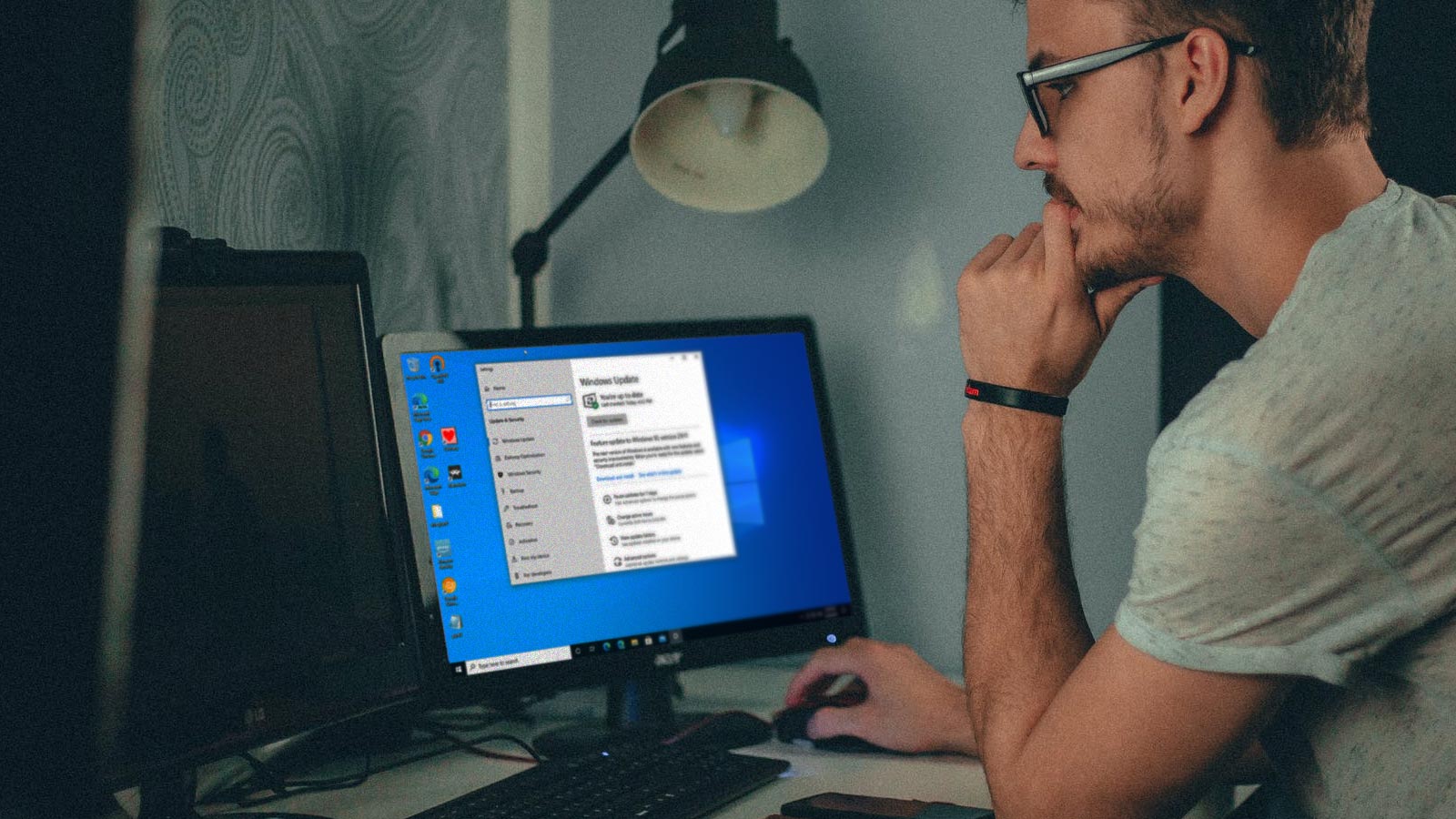The Windows 10 21H1 operating system upgrade adds some new features to Windows 10 that are valuable for IT professionals. Some of these include:
- Windows Hello Multicamera Support
- Windows Defender Application Guard Performance
- WMI Group Policy Performance
21H1 also removes the Microsoft Edge Legacy desktop application that is out of support and installs the new Microsoft Edge. This post will cover how to manually initiate the upgrade from the control panel. This can be done for testing and validation of feature sets prior to rolling out the OS to the organization.
Downloading this operating system update is now quick and easy through Windows Updates for Business.
Downloading the Windows 10 21H1 Update
Here are the steps to download the Windows 10 21H1 Update:
1. Click the Windows in the Task Bar and go to settings.
2. Once you’re in the ‘Windows Settings’ find the ‘Update & Security’ tab.
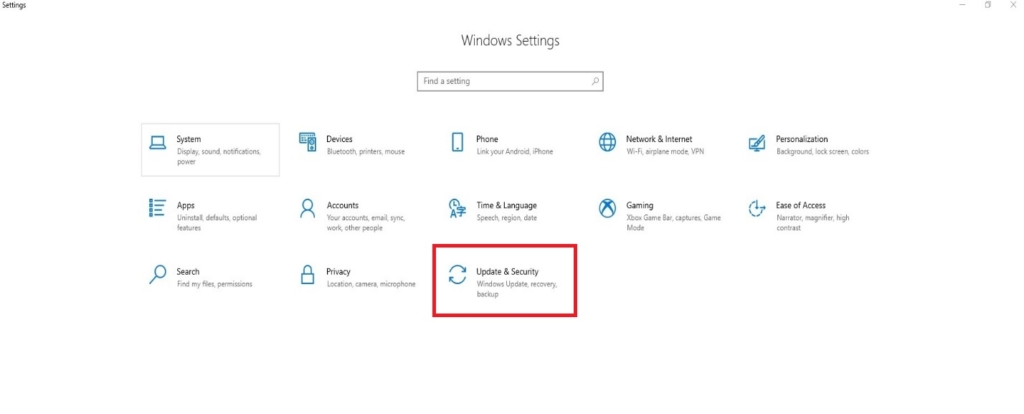
3. Under ‘Windows Update’, you will see the ‘Feature Update to Windows 10, Version 21H1’.
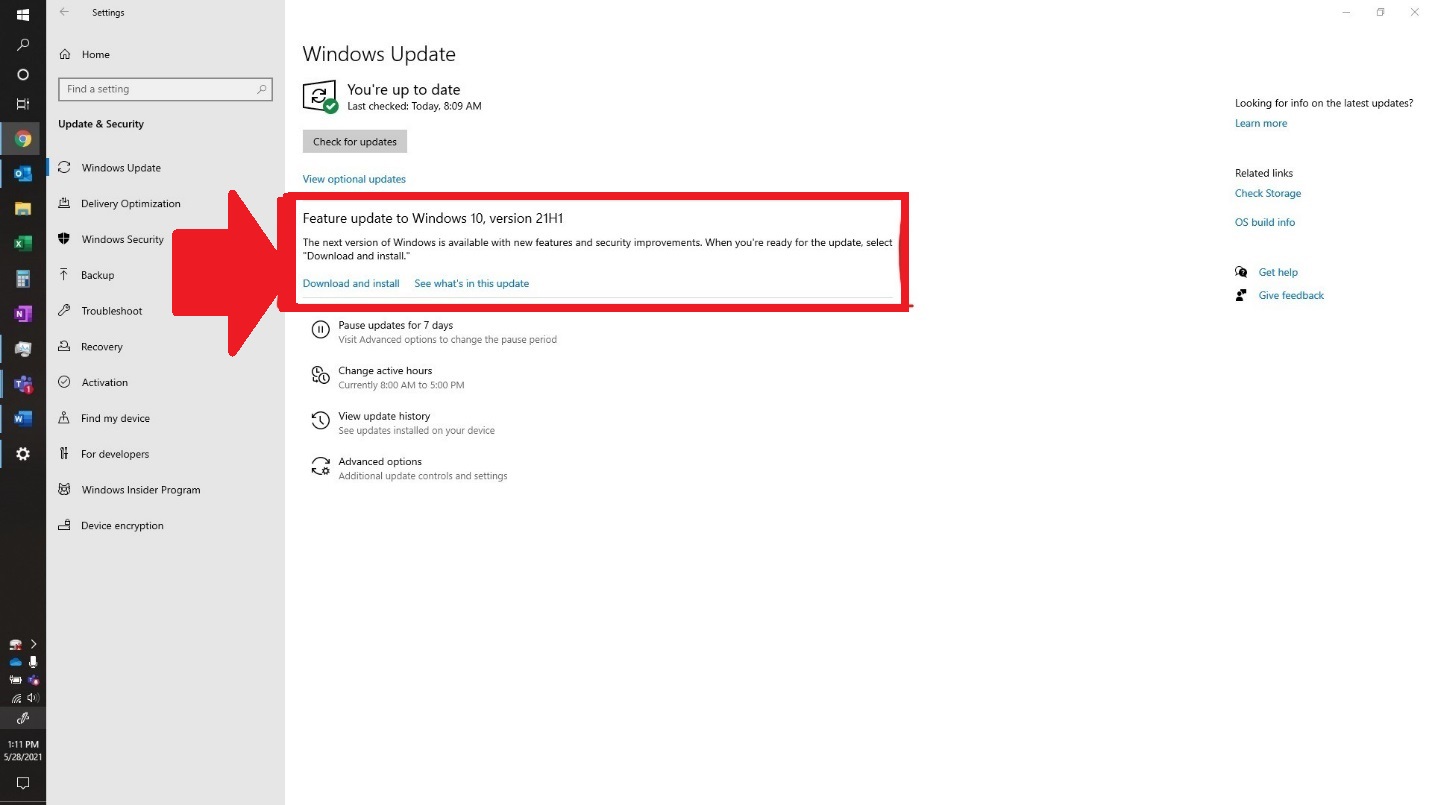
If you don’t see the ‘Feature Update to Windows 10, Version 21H1’ you will need to click the ‘Check for Updates’ right above.
4. Click ‘Download and Install’.
5. When the download completes, click ‘Restart now’.
Once your computer restarts, the Windows 21H1 upgrade will be complete and you’ll have access to all the features listed above.
For a more in-depth look at the new features and fixes/improvements in 21H1, check out the link below.